Need help? We’re here!
Our expert customer service team is ready to help you with any questions or concerns you may have. Real time help is available Monday through Friday 9AM - 6PM EST- (888) 391-7165
- Chat live with support
- support@sheetlabels.com
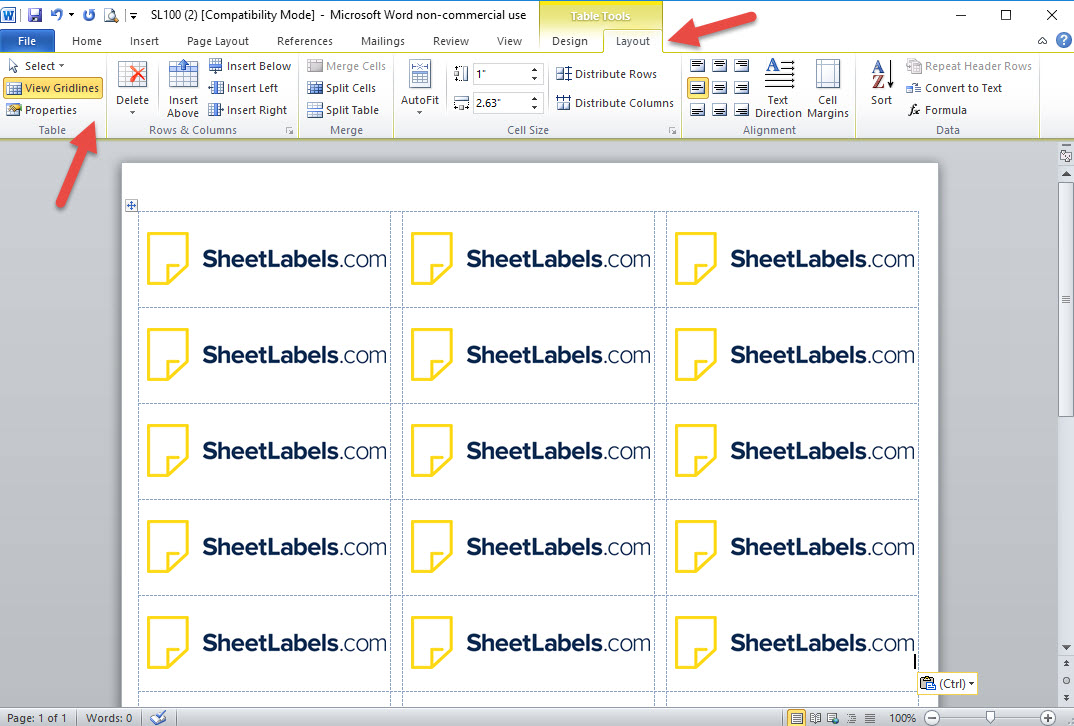 Ready to print your labels from MS Word, only to find out you have a blank page? Turning on the gridlines for label printing in Word can be easy with the right tools. Using label printing templates for Word is a great place to start, and with all recent MS Word versions the templates will automatically open with gridlines visible.
Ready to print your labels from MS Word, only to find out you have a blank page? Turning on the gridlines for label printing in Word can be easy with the right tools. Using label printing templates for Word is a great place to start, and with all recent MS Word versions the templates will automatically open with gridlines visible.

Looking to save yourself time with an easy solution? Using the templates provided by SheetLabels.com is the perfect way to do that. Have you chosen a few different label sizes? Are you in a time crunch where requesting samples of exact sizes may take too long? The printable templates are perfect for quick measurements, and you can even practice printing them on blank paper for printing setup. Choose a label size template - click here with the easy size range finder to narrow your search across standard label sizes, or use the exact size tab to enter an exact size. You can also find Avery label sizes in alternative labels of the same size with templates at the bottom of the Sheet Labels product pages. Each of the products contain their own template, so once you've found the label or size you are looking to print on, you can then down load the MS Word file version or any version that best fits your needs. Don’t be alarmed if you’re trying to open the template in Microsoft Word and the document opens to a blank page. This simply means that the gridlines need to be turned on for Microsoft word, just follow the instructions above and you should be all set, or give our team a call for free support to help you with your setup.