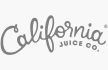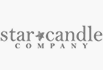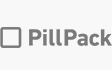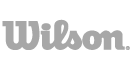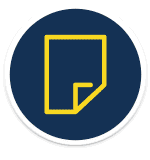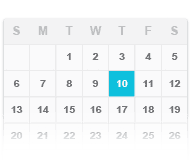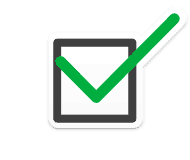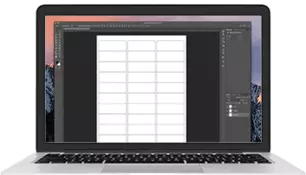
Stock & Custom Template Options
We have dozens of standard template options that allow you to quickly create your hot sauce labels with ease. Simply click on any stock template option to get started customizing and see the associated shape and size. You also have the freedom to create your own designs! Get started building your custom hot sauce labels by uploading your own finalized design or creating your own from scratch.Frequently Asked Questions
View all of our FAQ›Answers to your most common questions provided by the label experts on our Customer Service team!
How do I set up and print my own labels?
To set up and print your labels, head over to our templates page and search for your label size. You can search by shape, size, or item number. All item numbers begin with SL.
Next, download your preferred template format. We offer free downloadable template options with Adobe PDF or Microsoft Word. You can also choose our free design software by clicking on the "Design Now" tab.
From here, you're ready to start designing and formatting your labels. Note: if you’re looking to print more than one design on a sheet, you’ll need to do this using one of our Microsoft Word or PDF templates. We currently do not offer this option using our online design tool.
To print your labels using our design tool, click the "Print" button in the upper right-hand corner of the screen. To print at home, choose "Print From Home" to render a downloadable PDF of your label sheet.
Next, download your preferred template format. We offer free downloadable template options with Adobe PDF or Microsoft Word. You can also choose our free design software by clicking on the "Design Now" tab.
From here, you're ready to start designing and formatting your labels. Note: if you’re looking to print more than one design on a sheet, you’ll need to do this using one of our Microsoft Word or PDF templates. We currently do not offer this option using our online design tool.
To print your labels using our design tool, click the "Print" button in the upper right-hand corner of the screen. To print at home, choose "Print From Home" to render a downloadable PDF of your label sheet.
How do I know if my sheet label template can support bleed?
Bleed refers to the extra space included in a design that will be trimmed from the final product after printing. Including a bleed on your artwork ensures that your design will print to the edge of your item and not leave an unprinted border.
To include a bleed on your artwork, you will need to make your artwork dimensions larger than the finished size of your label. For sheet labels, we recommend including a bleed of at least 0.125.”
You can find all 300+ templates that support full bleed and edge-to-edge printing at https://www.sheetlabels.com/edge-to-edge-printing
To include a bleed on your artwork, you will need to make your artwork dimensions larger than the finished size of your label. For sheet labels, we recommend including a bleed of at least 0.125.”
You can find all 300+ templates that support full bleed and edge-to-edge printing at https://www.sheetlabels.com/edge-to-edge-printing
Can I print only a few labels instead on an entire page?
Yes, this can be done using our free downloadable Microsoft Word or PDF printing templates. Both these file types allow you to manually set up your full sheet of labels, allowing you to add as many or as few completed labels as you'd like to print. We currently do not offer this option using our online design tool.
Can I print different artwork on the same label sheet using your design tool?
Unfortunately, our design tool is currently unable to support printing different artworks on a single sheet, but we are looking to add this feature soon. However, we do offer alternative template options available for MS Word and Adobe where you can manually edit each individual label. Visit our templates page for all of our free downloadable template options.
Why are my labels misaligned when using your templates?
Our label templates have been designed specifically for our sheet labels and should work without hassle. If you notice that your labels are misaligned, the most likely cause is the shifting that occurs as the label goes through your printer. This shifting alignment issue happens during the mechanical process of printing and is unfortunately unavoidable, but we can minimize it to ensure a good print.
There are a few steps you can take to make sure your template has been set up correctly to print your labels:
1. Confirm that your labels are loaded into your printer correctly by ensuring the registration marks are in the top right corner of the sheet when placed in the tray
2. Print the short edge of the label first
3. If available, use the bypass tray on your printer to create a path of less resistance
4. Make sure that your artwork has been set up with a safe zone and bleed to help account for any shifting during printing
If the shifting that occurs during printing is so bad that none of these tips help to center your label you may need to manually adjust for your printers offset. This will require you to rework the template to compensate for your printer's shift. As an example, if your printer prints 1/8th of an inch to the left of the page center you will want to move your template 1/8th of an inch to the left to compensate. You can contact us for more information on how to alter your label template and a representative will walk through some troubleshooting steps.
There are a few steps you can take to make sure your template has been set up correctly to print your labels:
1. Confirm that your labels are loaded into your printer correctly by ensuring the registration marks are in the top right corner of the sheet when placed in the tray
2. Print the short edge of the label first
3. If available, use the bypass tray on your printer to create a path of less resistance
4. Make sure that your artwork has been set up with a safe zone and bleed to help account for any shifting during printing
If the shifting that occurs during printing is so bad that none of these tips help to center your label you may need to manually adjust for your printers offset. This will require you to rework the template to compensate for your printer's shift. As an example, if your printer prints 1/8th of an inch to the left of the page center you will want to move your template 1/8th of an inch to the left to compensate. You can contact us for more information on how to alter your label template and a representative will walk through some troubleshooting steps.
Can I create curved text using your design tool?
No, our design tool does not have the ability to support curved text currently. However, you can achieve this look utilizing either our MS Word and Adobe templates, both of which are free to access and download if you have these applications.
Do your templates work with labels from other brands?
Possibly, we know there are other label suppliers out there who offer similar products and templates. However, our labels and templates are designed to be compatible with each other only. We do not guarantee that any of our labels or templates will work well with other suppliers.
SheetLabels.com Reviews
Joy Grant
12/27/2025
Responsive and able to follow instructions
Marge Brown
12/27/2025
Very helpful in designing labels and good delivery
Agnes Roberts
12/27/2025
The wide choices of labels, the design page, the accommodating, flexible and knowledgeable design support.
Arnaldo Garcia Jr
12/26/2025
There fast and good prices